Vtiger
Mautic - Vtiger CRM Plugin
This Plugin can push a Contact to the Vtiger CRM when a Contact makes some action.
Create a Vtiger CRM account if you don’t already have one.
Warning
The cloud Vtiger instances have the Contacts module turn off by default. This causes error message Permission to perform the operation is denied on Plugin edit Form. Enable the Contacts module and the Plugin load the custom field mapping Form.
Authenticate the Vtiger Plugin
To authenticate the Mautic Plugin to be able to communicate with Vtiger CRM you’ll need these credentials:
Vtiger Cloud URL - the base (root) URL starting with
http://orhttps://where your Vtiger instance runs. For example,https://your_Vtiger.od2.Vtiger.com.Vtiger Open Source URL If you are using Open Source Vtiger you must use the base (root) URL starting with
http://orhttps:// and followed by /webservice.php. For examplehttps://your_Vtiger.od2.Vtiger.com/webservice.php.Vtiger username - The username, email address usually, which you use to log in to your Vtiger.
Vtiger access key - The access key published in your Vtiger profile. To get it, go to Vtiger’s My Preferences. The Access Key hash is at the bottom of the page.
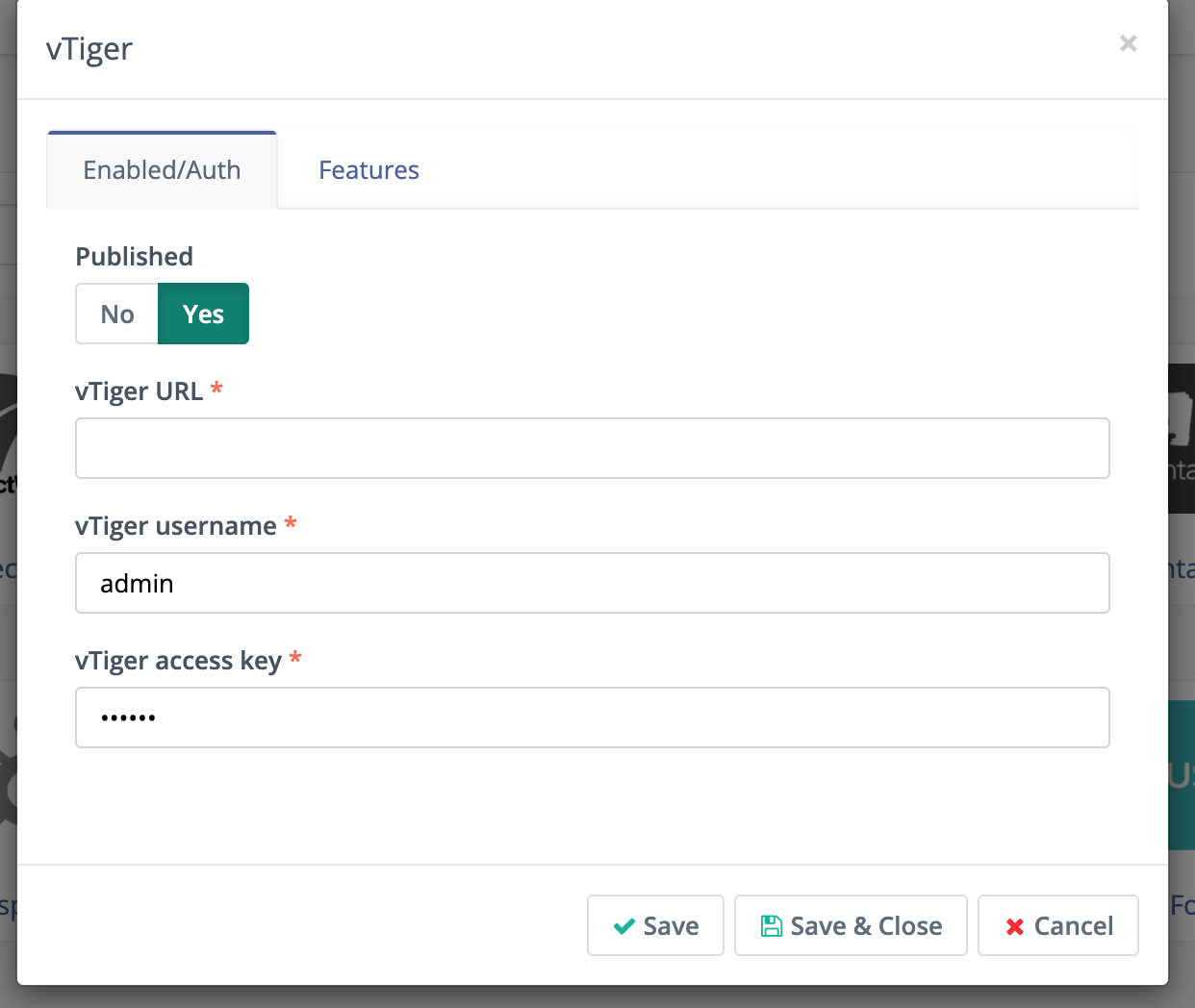
Fill these 3 credentials to the Mautic Plugin and click Save.
Configure the Vtiger CRM Plugin
If you want to use the Plugin, you have to publish it.
Set the Publish switch to Yes.
In the Features tab is Push Contacts to this Integration checkbox and it’s checked by default.
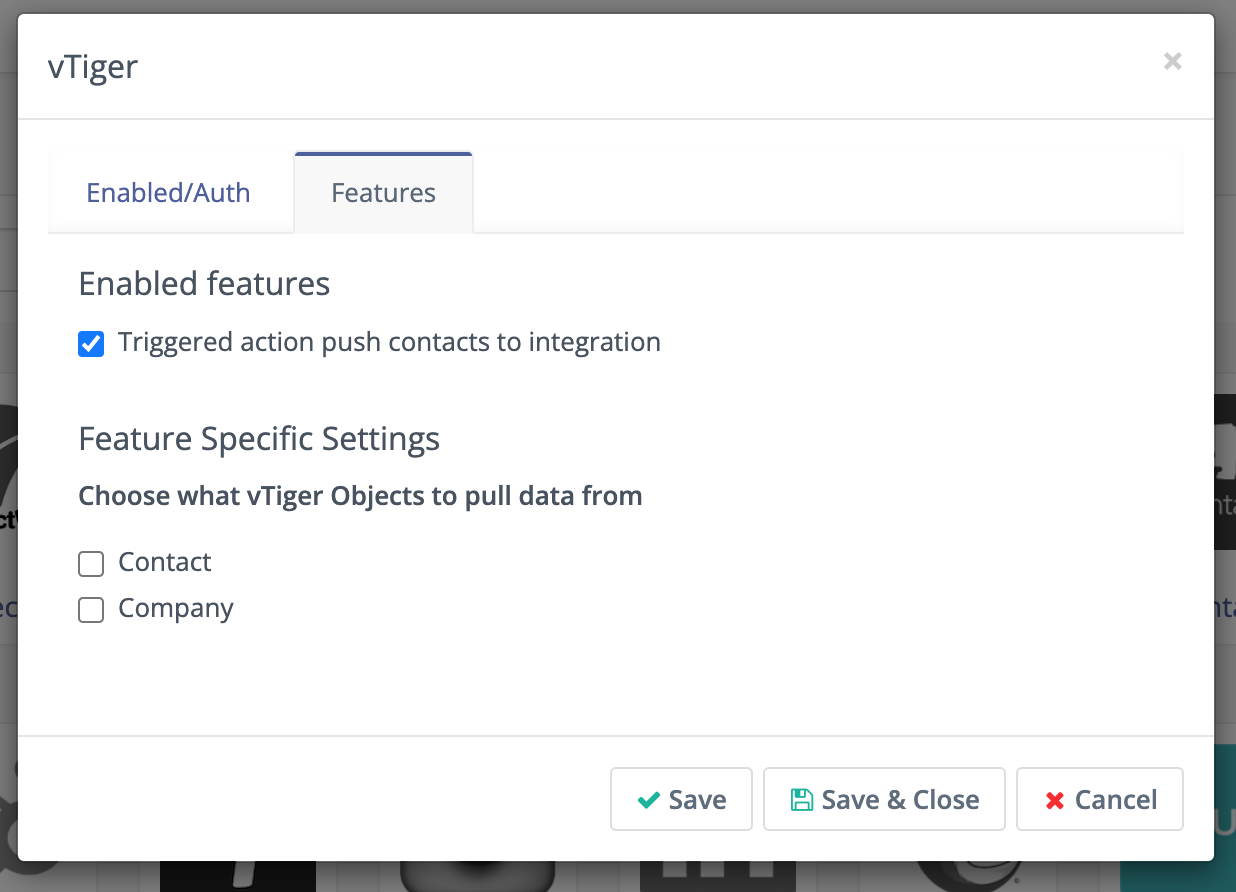
You can also configure whether you want to map Vtiger’s Leads to Mautic’s Contacts and/or Vtiger’s Organizations to Mautic’s Companies.
Configure the field mapping.
Click Save & Close.
Test the VTiger CRM Plugin
Follow these steps to test the Integration.