Managing Campaigns
You can manage your Campaigns from the Campaigns overview.
Click any Campaign name on the Campaigns list to take you to the Campaign overview. Each tab displays details of your Campaign, including the number of Contacts added to the Campaign, the number of Emails sent, the number of page views resulting from the Campaign, and more.
Additional information includes a quick overview of what decisions and actions are available in the Campaign, as well as a grid layout overview of all the Contacts in the Campaign.
The following image shows a sample Campaign overview with its highlighted panels:
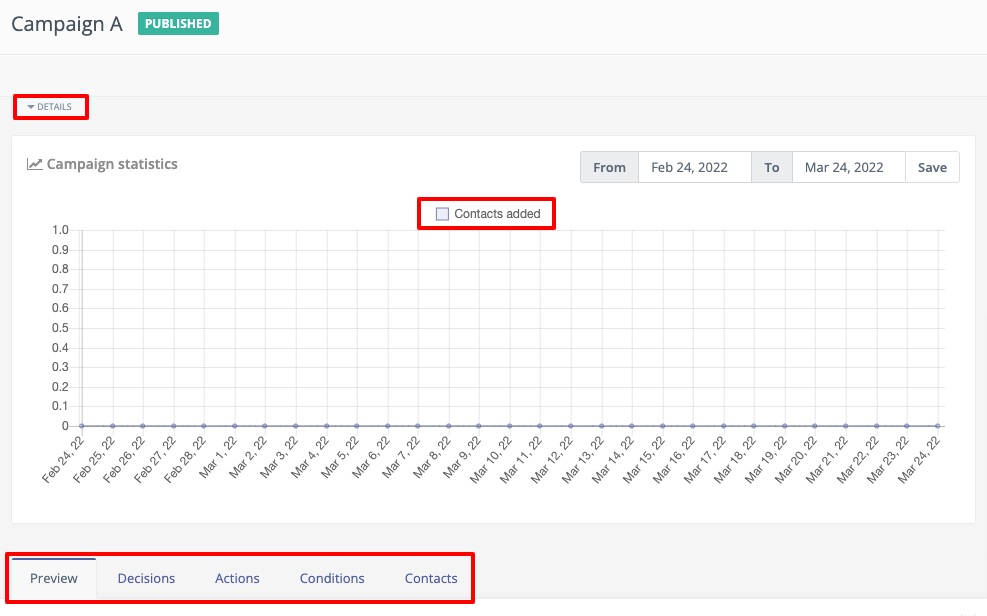
The Details drop-down menu gives a quick overview of the most important information about your Campaign. This information includes the name of the User who created the Campaign, Category of the Campaign, creation date and time, publishing date and time, Contact Segments in your Campaign and more.
The Campaign Statistics panel shows the number of Contacts added to the Campaign over the specified period of time in graphical format. To specify the time period, use the From and To date selectors, and click Apply.
The Preview tab displays a diagrammatic preview of your Campaign.
The Decisions tab displays a tabular list of all the decisions that you have added to your Campaign.
The Actions tab displays a tabular list of all the actions that you have added to your Campaign.
The Conditions tab displays a tabular list of all he conditions that you have added to your Campaign.
The Contacts tab displays a grid view of all the Contacts that you have added to your Campaign.
The Recent Activity panel on the right displays the recent activities that have taken place in the Campaign.